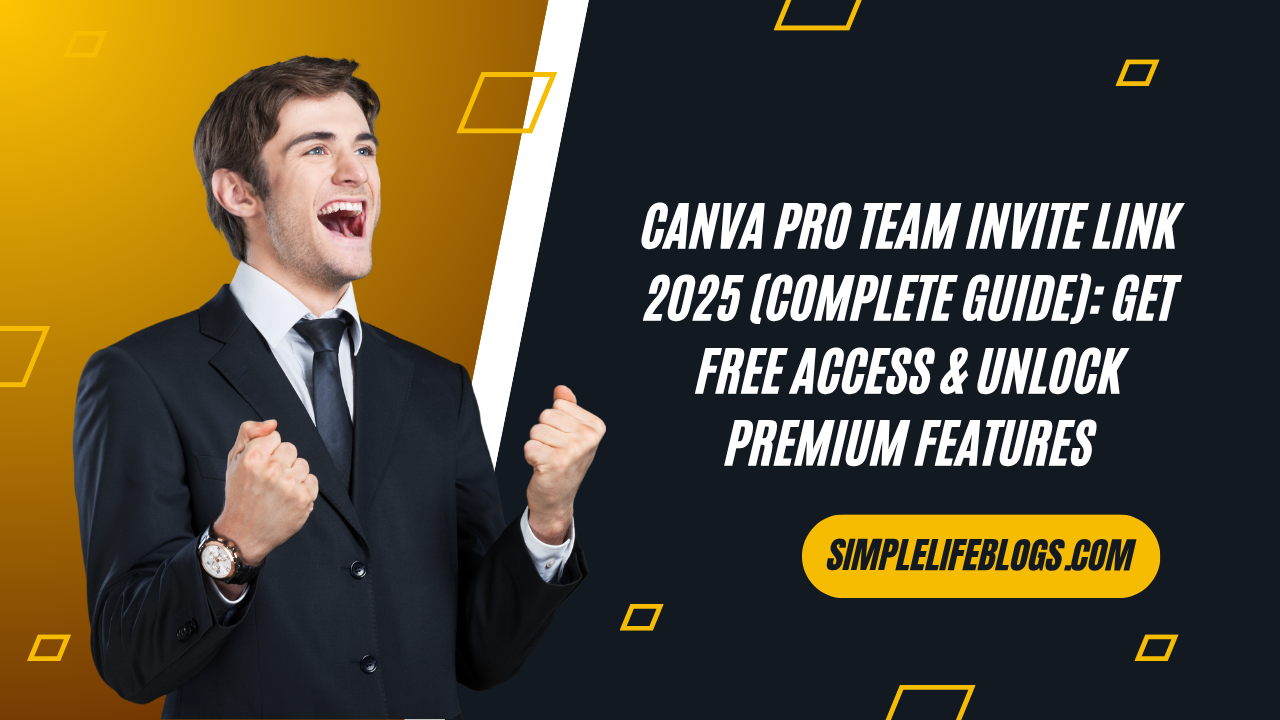Canva Pro Team Invite Link 2025 (Complete Guide): Access Canva Pro Features via Teams Legally
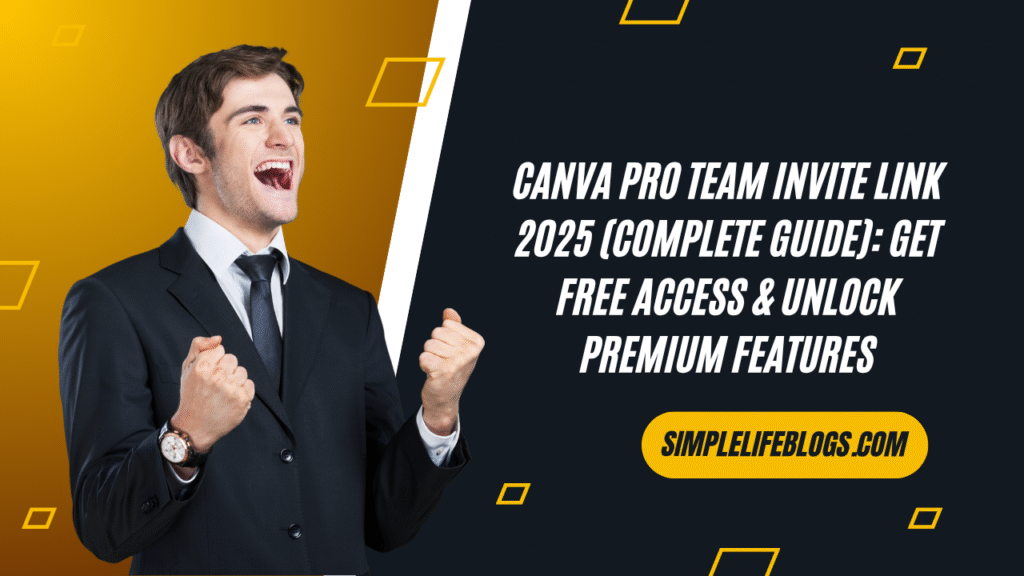
Canva Pro Team Invite Link 2025 | Safe, Legal Access Guide
Tired of Hitting Canva’s Free Plan Limits? Here’s a Smarter Way to Collaborate Like a Pro
If you’re a designer, student, teacher, or content creator using Canva’s free version, you’ve probably felt stuck:
- Watermarks on premium assets
- No background remover
- Limited templates and fonts
- Slower workflows
Frustrating, right?
What if I told you there’s a legit, safe, and collaborative way to access Canva Pro’s premium features — without breaking any rules?
In this 2025 guide, you’ll learn how Canva Pro teams work, how to collaborate using invite links, and how students and educators can legally get Pro access for free.
Let’s explore.
🔍 What Is a Canva Pro Team Invite Link?
A Canva Pro Team Invite Link is a collaborative workspace where multiple users can work together under a single Canva Pro subscription. This setup is perfect for:
- Design teams
- Marketing departments
- Educators and students
- Freelancers collaborating with clients
When you’re added to a team, you gain access to Pro features — with permission from the team owner — for as long as you’re part of that team.
⚡ Benefits of Collaborating in a Canva Pro Team Invite Link
Here’s what you unlock when collaborating in a Pro team environment:
✅ 100+ million premium stock photos, videos, audio
✅ Background remover and Magic Resize
✅ Premium templates for all niches
✅ Brand kits and custom fonts
✅ Social media scheduling tools
✅ Up to 1TB of cloud storage
✅ Real-time collaboration with teammates
📌 Note: Access depends on your role in the team and permissions given by the owner/admin.
🛠 How to Join a Canva Pro Team Invite Link (Properly)
If you’re invited to a Pro team by a legitimate account owner (e.g., a teacher, organization, or employer), here’s how to accept:
- Click the invite link provided by the team admin
- Log in to Canva (or sign up if you’re new)
- Accept the invitation to join the workspace
- Start using Pro features within that team
📌 Important: Only use team invites you’ve been explicitly invited to. Never join links from unverified or unknown sources.
🎓 Canva Pro for Students and Teachers (100% Free & Legal)
If you’re in education, you don’t need a Pro team link to access Canva Pro — you can apply directly.
How to get Canva for Education (2025):
- Visit canva.com/education
- Sign up with your school or university email (.edu, .ac.in, etc.)
- Submit your verification details
- Once approved, you get free Pro-level access
This is ideal for remote learning, presentations, group projects, and lesson planning.
🧩 How Canva Pro Team Invite Link Work in 2025
Here’s what’s new in Canva’s team management features:
🛡 Smarter Roles & Permissions
Admins can assign user roles like Viewer, Designer, or Manager — giving better control over design access and collaboration.
🔗 Invite Link Protections
Invite links now include advanced security features:
- Expiration dates (24–48 hours)
- One-time or limited-use settings
- Email or OTP verification
These enhancements help keep Pro access secure and compliant.
✅ Tips to Use Canva Pro Teams Responsibly
To stay within Canva’s Terms of Service and avoid being removed:
- Respect team rules and space
- Don’t rename or modify the team workspace
- Never reshare invite links unless permitted
- Only accept invites from people or organizations you know
💬 FAQs About Canva Pro Teams (2025)
Q1: Can I join any Canva Pro team I find online?
No. You should only join teams you’ve been personally invited to. Publicly shared links from strangers or unauthorized platforms may violate Canva’s policies.
Q2: Is it legal to use a Pro team invite?
Yes — if the invite comes from a legitimate team owner who granted access. Canva’s TOS allows collaboration, especially for businesses and educators.
Q3: Will I lose my designs if I leave the team?
No. Your designs stay in your account. However, Pro-only tools will become unavailable.
Q4: Can students access Canva Pro without joining a team?
Yes. Students and teachers can apply directly via Canva for Education for 100% free Pro access.
Q5: What’s the difference between Canva Pro trial and team access?
A trial is time-limited and may require payment info. A team invite gives shared access — no billing info needed — as long as you’re part of the team.
Q6: Can I create a Pro team and invite others?
Yes, if you’re a paying Pro account owner. Canva allows legal sharing with teams of up to 5 (or more with custom plans). You can generate secure invite links in the team settings.
Q7: How do I know if I’m in a Pro team?
Check your account under Settings > Billing & Plans. If you’re on a team, it will display your Pro status and team name.
Q8: What happens if the Canva Pro team admin removes me?
If you’re removed from a Canva Pro team, your account instantly reverts to the free plan. You’ll still have access to your designs, but Pro features (like background remover or Brand Kit) will become unavailable unless you join another team or upgrade individually.
Q9: Can I invite others to the Canva Pro team once I join?
Only if you have admin privileges. Most Pro teams restrict invite permissions to owners or managers. If you’re a Viewer or Designer, you won’t be able to share links or add new members.
Q10: Can students get Canva Pro without using an invite link?
Yes. Students and teachers can apply for Canva for Education, which gives 100% free access to Canva Pro features, as long as they use a valid educational email (e.g., .edu or .ac.in).
Q11: What’s the difference between a Canva Pro invite link and a trial?
A Canva Pro invite link gives you access through a shared team (no payment info needed). A Pro trial, however, is time-limited (e.g., 30 days) and requires billing details. Team access is ongoing as long as you’re part of the workspace.
Q12: How long does a Canva Pro team invite link stay active?
It varies. Admins can set invite links to expire after a time limit (e.g., 24–48 hours) or a number of uses. If you try a link and it no longer works, it may have expired or reached capacity.
Q13: Can I join multiple Canva Pro teams with one account?
No. You can only be part of one Canva Pro team at a time per Canva account. To join another team, you’ll need to leave your current one first.
Q14: Does using a team invite link violate Canva’s terms?
Not if you’re joining a team with permission from the team owner. Canva supports team collaboration and sharing within businesses, schools, and groups. However, selling or publicly distributing links may violate terms and could result in account suspension.
Q15: Will I lose my existing designs if I leave the team?
No. Your designs stay safe in your personal Canva account. But Pro elements may become inaccessible or require replacement if you no longer have Pro access.
Q16: Can I create my own Canva Pro team and share it?
Yes, if you have a paid Canva Pro subscription. Canva allows account holders to add team members and generate invite links, especially for businesses or educational use. Just don’t exceed the allowed user limit.
Q17: How do I know if I’m on a Canva Pro team?
Go to Account Settings > Billing & Plans. It will list your current subscription and team status. You’ll also notice Pro tools like Magic Resize and Brand Kits enabled in your editor.
🛑 Disclaimer
This article is for educational purposes only. We do not host, distribute, or promote Canva Pro invite links or Canva Pro Team Invite Link. Always follow Canva’s official Terms of Service and use its collaboration features responsibly. Avoid third-party or unauthorized sources that may compromise your account or violate Canva’s guidelines.
🚀 Final Thoughts: Canva Pro Access Done Right
If you’ve hit a wall with Canva Free, it doesn’t mean you have to stay stuck. Whether through:
- Legitimate Canva Pro teams
- Canva for Education access
- Or upgrading to an individual plan
You have ethical, safe, and effective ways to get more out of Canva in 2025.
Design smarter. Collaborate better. And stay on the right side of both Canva and AdSense policies.